Open up the schedule page and click Create schedule.
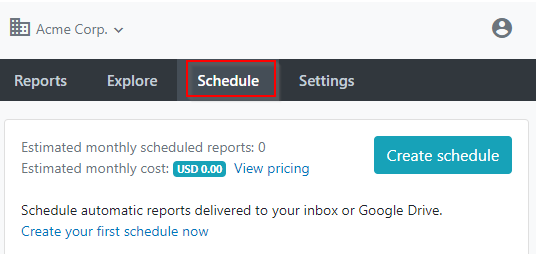
The schedule page is separated into 4 sections:
- REPORT - has a drop-down menu allowing you to choose any custom or built-in report.

- WHEN - lets you choose the frequency of the schedule
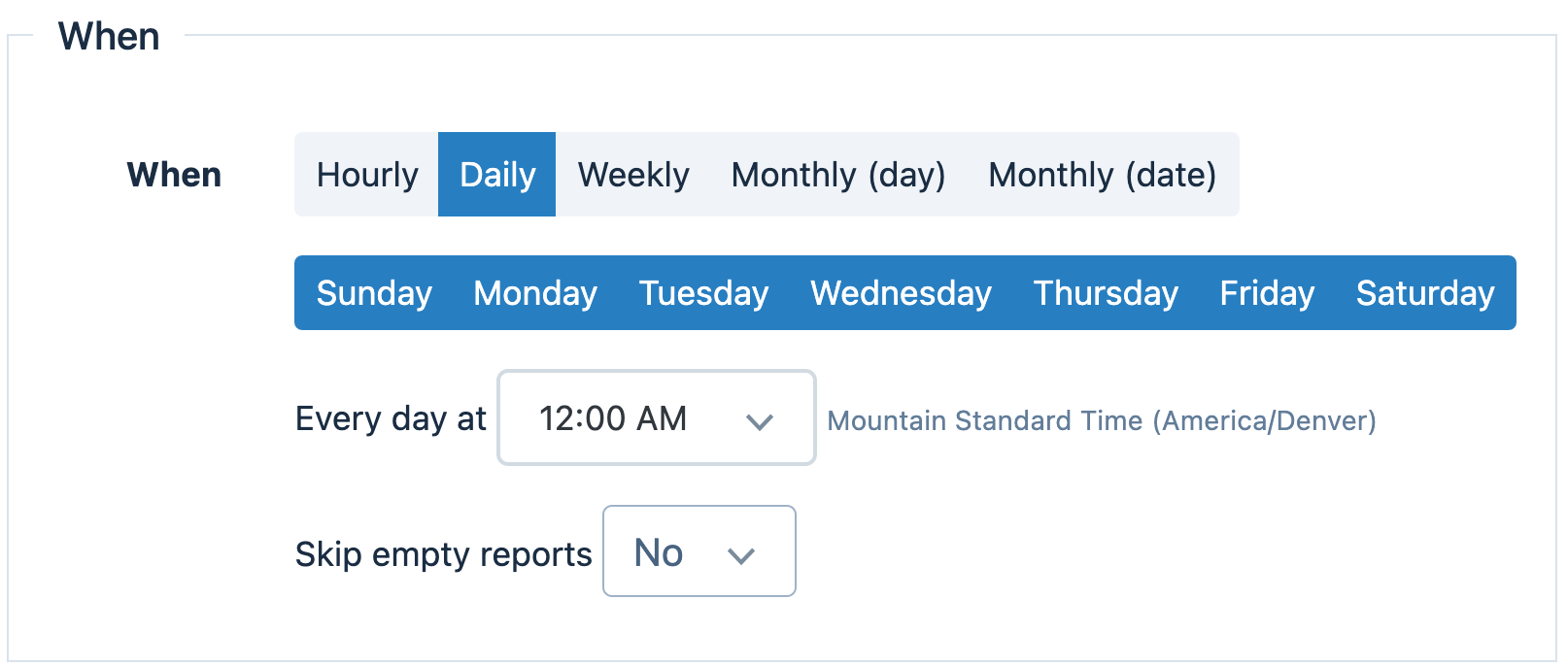
- TO - offers two options: email or Google Drive
For EMAIL, it lets you select the format of the report
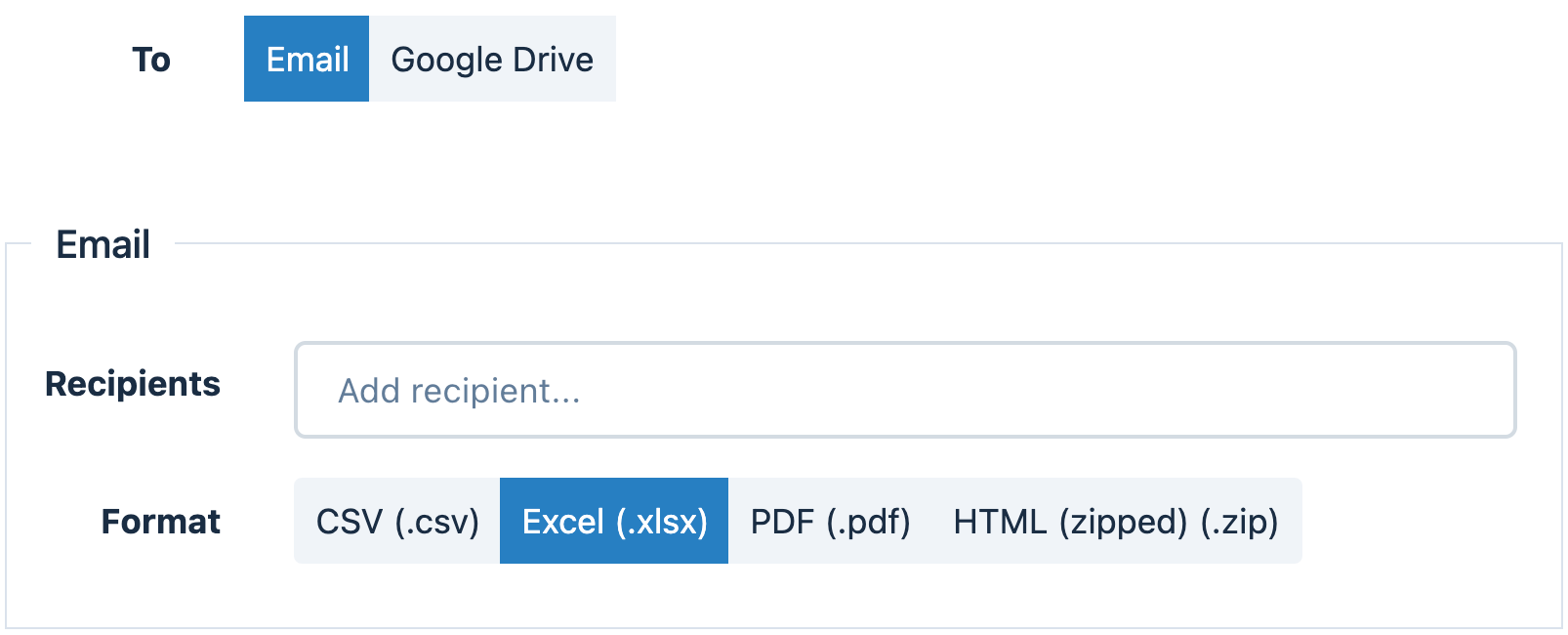
For GOOGLE DRIVE, it lets you add the Google account of your choice and select the Google Sheet or Folder.
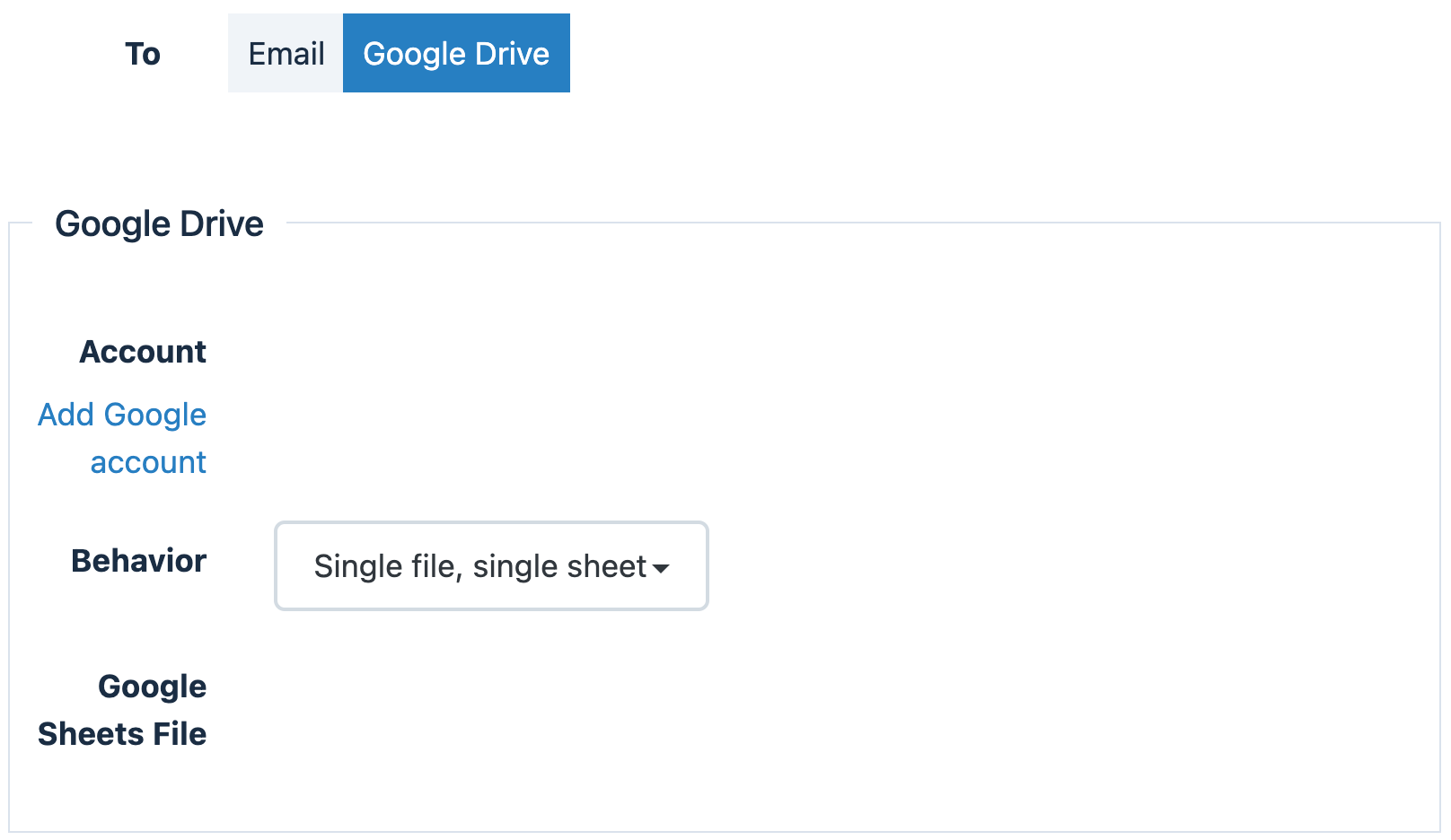
When choosing Google Drive, the report is exported as a Google Sheet every time the schedule runs.
Several behaviors are offered:
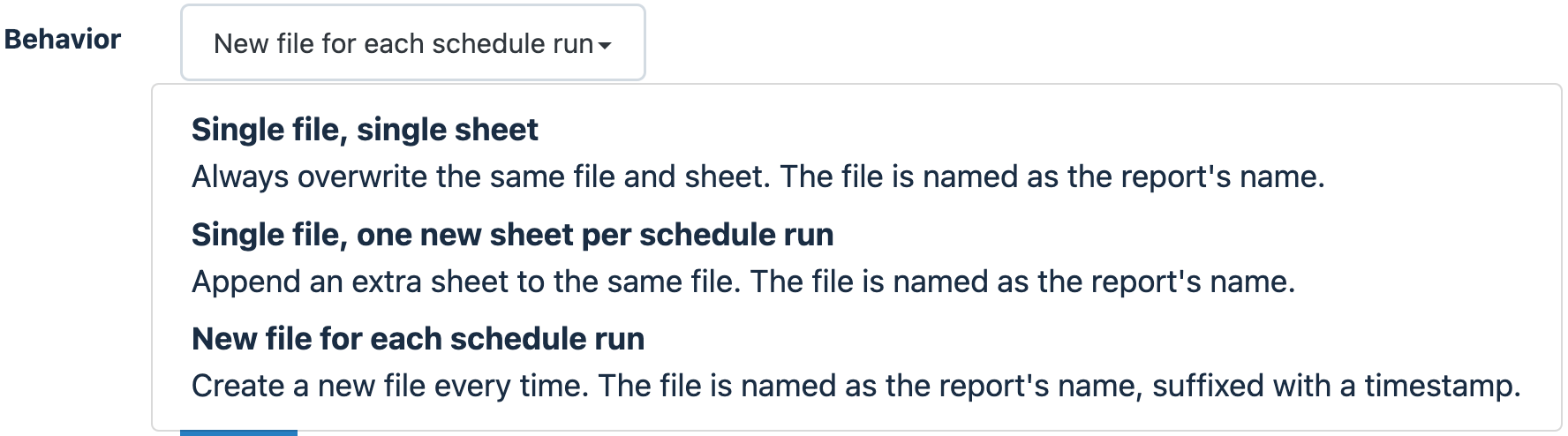
- ADVANCED OPTIONS - This lets you add specific information to your exported report.
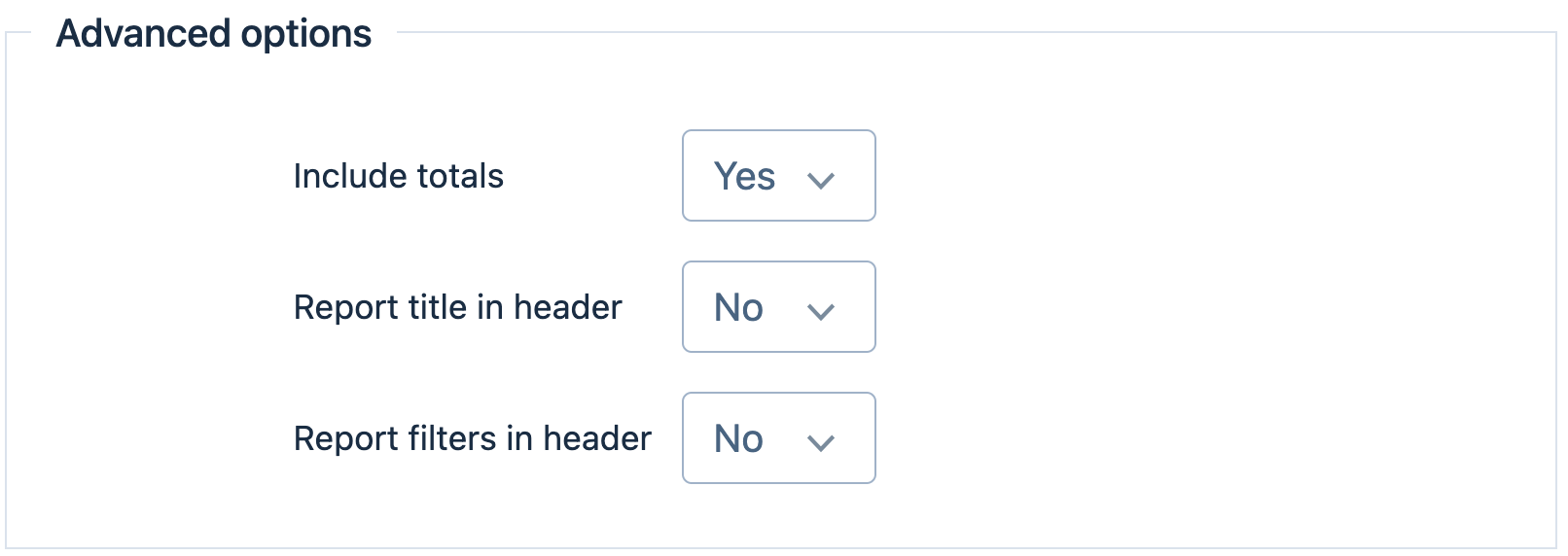
Contact us at hello@betterreports.com if you need to customize the email body, subject, sender name, sender email or the name of the attached report file for a specific schedule.
Google Accounts - Permissions
After authenticating your Google account, you can schedule reports to be delivered automatically to your Google Drive.
Better Reports can only access the files that you have specifically created or picked when configuring your schedules.
Schedule Limitations
Better Reports places some limitations on scheduled runs:
- If a schedule is run manually (run button) then the report will cut off at 1 million rows
- If a schedule runs once a day or less then the report will cut off at 100,000 rows
- If a schedule runs more than once a day then the report will cut off at 10,000 rows
Note - Rows are counted as populated cells for matrix reports.
There are also hard limitations specific to Excel and Google Sheets:
- Excel files have a limit of 1 million rows
- Google Sheets have a limit of 10 million cells
Should you need reports to run with more rows, we recommend reducing the frequency of your scheduled runs or adding filters to your report. If these limitations don't work for your needs, please reach out to us at hello@betterreports.com to discuss other options!
Customizing Email Schedules
You can customize your scheduled reports in various ways to better suit your needs. Below is an overview of the available customization options:
Type | Default Value | Customization Options |
Reply-to | Standard accounts:
no-reply@betterreports.com
Shopify accounts:
Shop owner’s email | Customize the recipient’s email address and full name for replies to the scheduled email. |
Attached File Name | {{Report.Name}}-{{Run.At | date: "%Y-%m-%d-%H_%M%p"}} | Custom name, date format etc. (eg +6 days from today) |
Email Subject | [Scheduled report] {{Report.Name}} | Edit subject lines to match your preferences or include additional details. |
Email Body (HTML) | Please find attached your scheduled report <b>{{Report.Name}}</b>. | Add personalized sign-offs, greetings, instructions, or any HTML-based customizations. |
Account-Level and Schedule-Level Customization
Schedules can be customized at two levels:
- Account-Level Customization: Set general customization preferences for all schedules via the settings page.
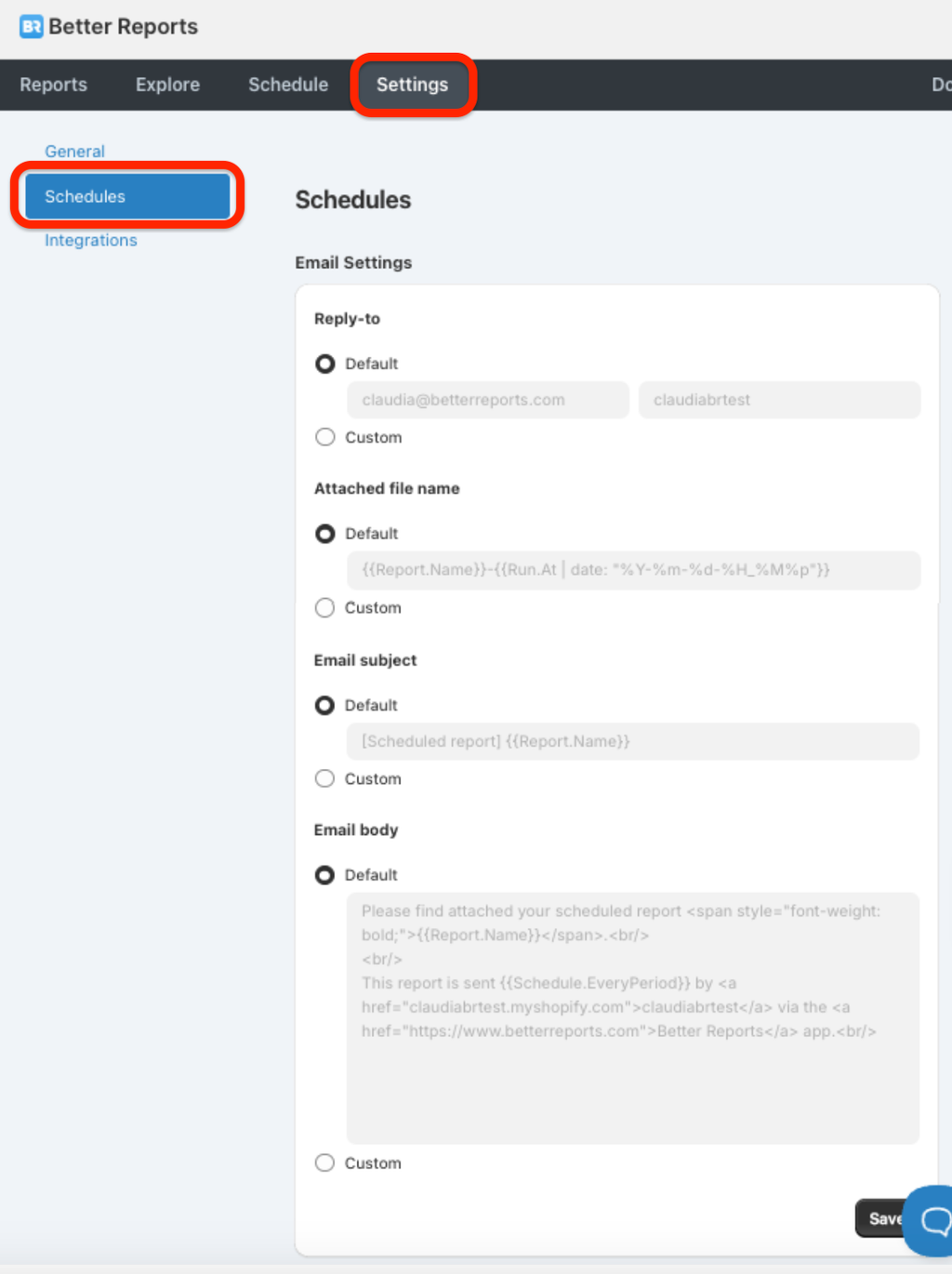
- Schedule-Level Customization: Individual schedules can be customized to meet specific needs. If there is a conflict between account-level and schedule-level customizations, the schedule-level settings will take priority. To customize a specific schedule, please contact us at hello@betterreports.com.
Using Liquid Language for Advanced Customizations
For customizations like file names, email subjects, or email body text, Better Reports supports the Liquid templating language. This allows you to dynamically customize content using variables, filters, and logic.
Refer to the Shopify Liquid Cheat Sheet for guidance on Liquid syntax and functions.
Limitations on Customization
While many aspects of schedules can be customized, the following limitations currently apply:
- Custom Branding: It is not possible to add custom branding, such as company logos or letterheads, to scheduled emails.
- Multiple Reports: You cannot schedule multiple reports within the same schedule.
- Email Sender Address: To maintain deliverability, all scheduled emails are sent from app@betterreports.com, and this cannot be changed.
If you need help with advanced customizations, feel free to contact our support team at hello@betterreports.com.
