When viewing a report, you can apply filters to narrow down the report data.
When applying multiple filters, they are linked via an implicit AND relationship. In other words, only rows that satisfy all the filters will match.
When saving a report, existing filters are saved along with the report. As a result, when you load a report, some filters might already be preset. If you find yourself always tweaking the preset filters in a specific way, consider duplicating the report and saving it with your own preset filters.
Adding a filter
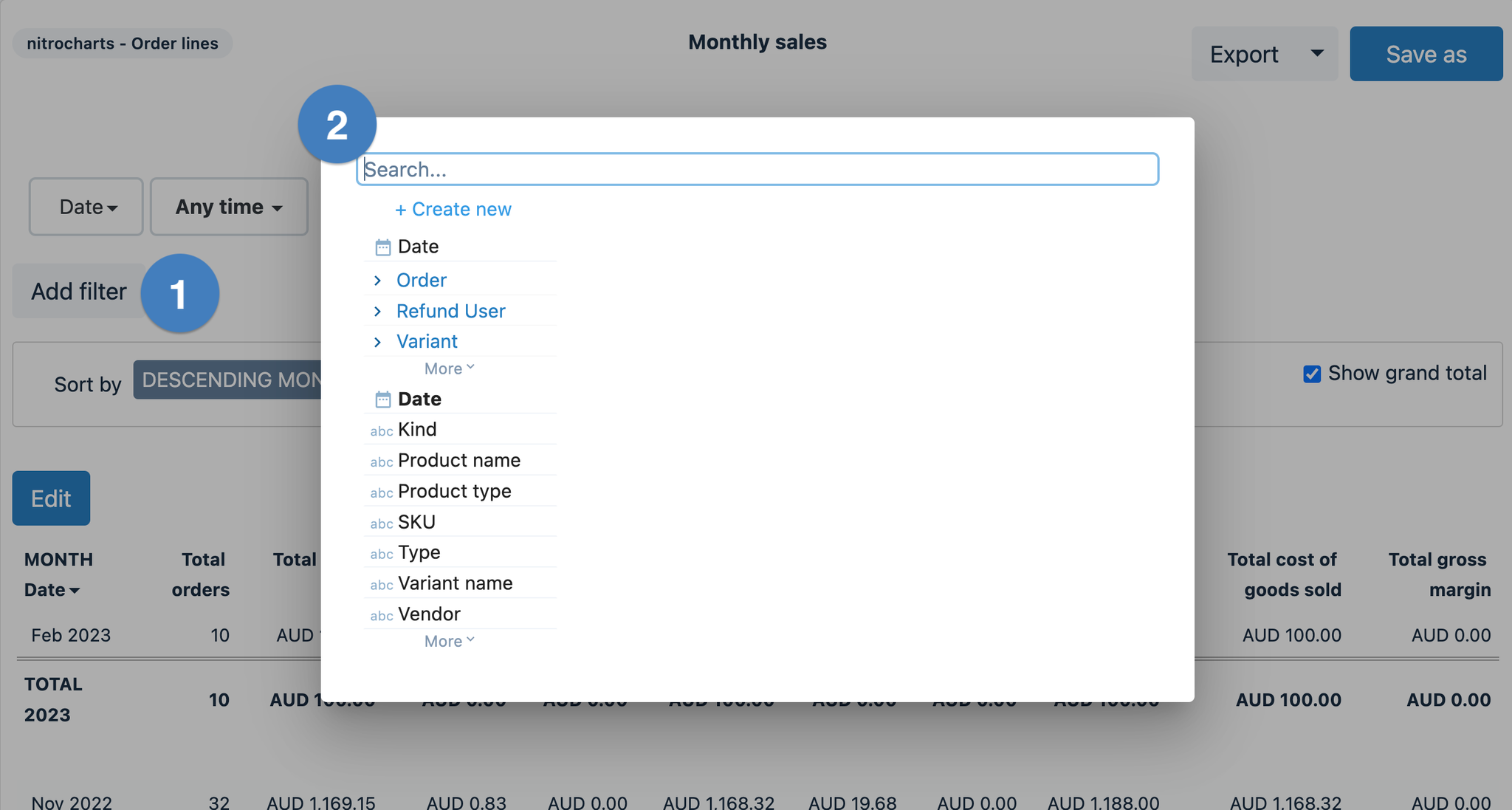
To add a filter, press the Add filter (1) button.
The field selector (2) opens and you can select the field you want to filter by.
Different filtering options are presented depending on the selected field's type (text, number, date, boolean).
To the right of each filter, there are 2 icons that allow you to delete the filter (cross) or edit the title of the filter (pencil).

