You can filter date fields by:
- date range (from date A to date B)
- date part (based on the hour of day, day of week, month of year, quarter of year, or year number)
By default, filtering is by date range.
If you want to filter by date part, press Date (1) and select the date part you want to filter by (e.g., Day of week).
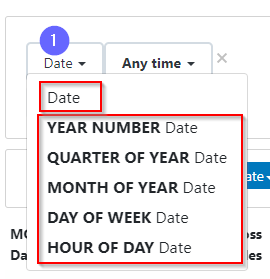
Filtering by date range
The first option is to select one of the built-in options (1), such as Today, Last 7 days, Year to date, etc...
These date ranges are dynamic. That is, they will automatically update as time passes. As such, they are very useful. For example, you could create a report with a filter for Last week. No matter when you open this report (or when it runs as part of a schedule), the filter will dynamically adjust to always show the previous week's data.
Alternatively, you can choose a specific start/end date using the calendar. The selected dates will be fixed and will NOT change automatically.
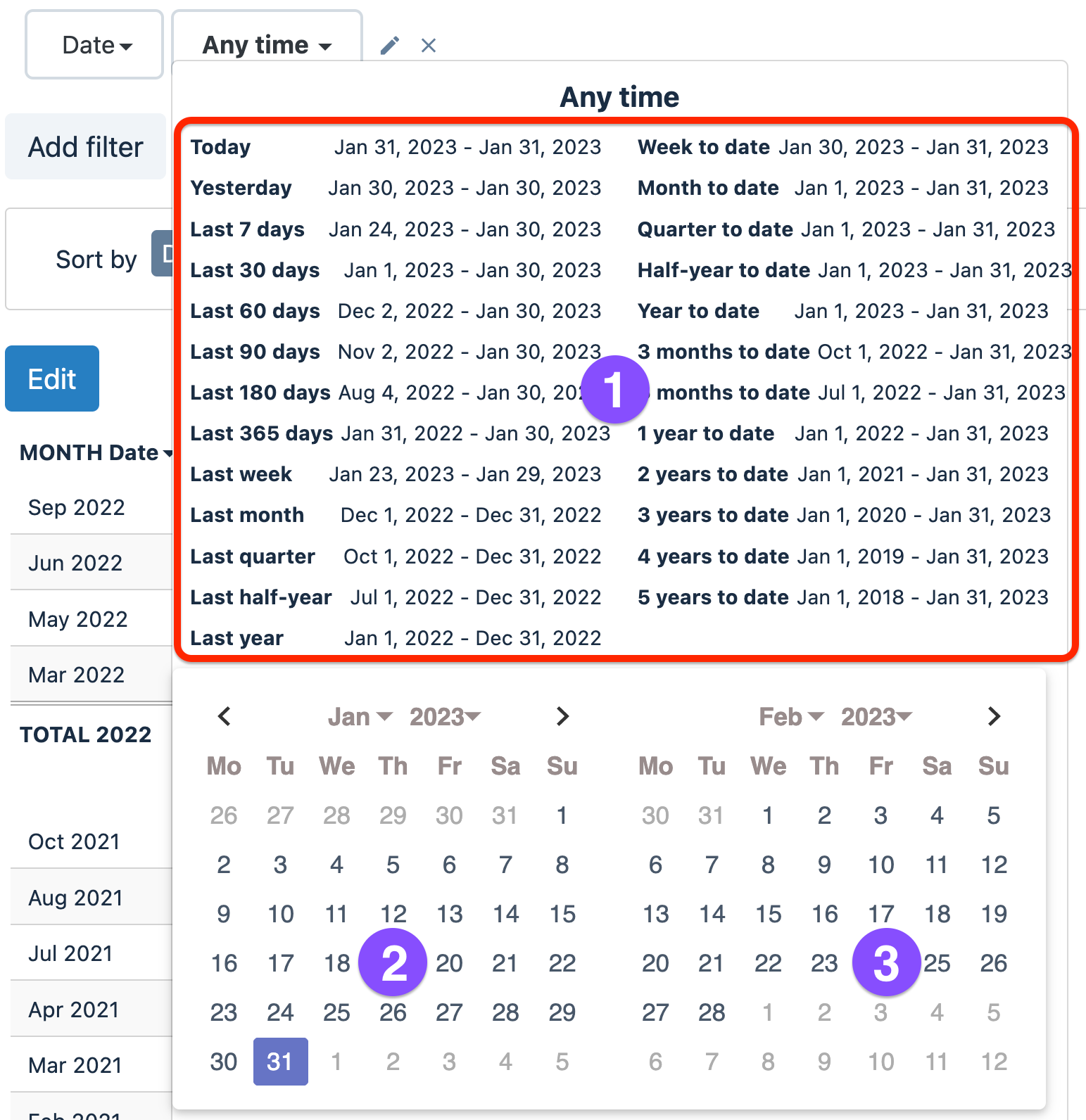
Open your organization settings to tweak your preferred Week start/end day and timezone.
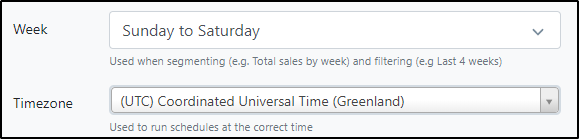
For Shopify merchants, the above Time zone setting isn't available because Better Reports automatically aligns with the time zone the store is in.
Filtering by date part
Less commonly, you can also filter by date part.
Let's imagine that you want to exclude Saturdays and Sundays.
Simply select DAY OF WEEK, choose the is not in operator, and select Saturday and Sunday.
That's all it takes!
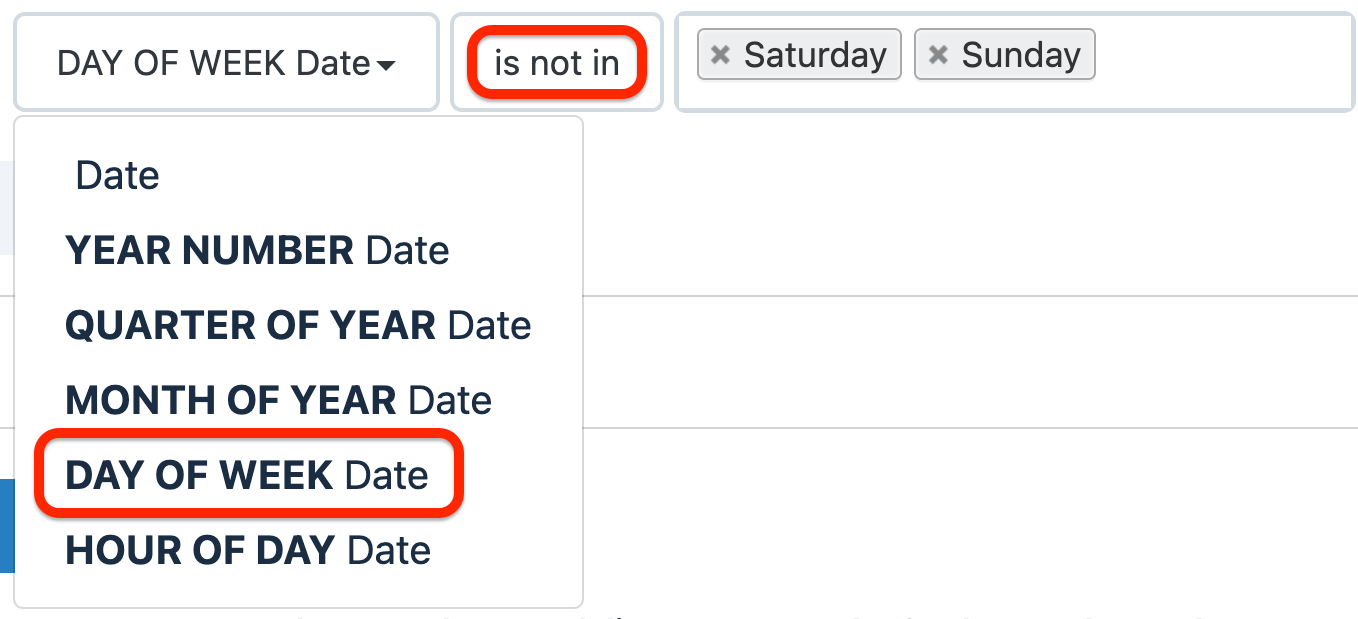
You can apply the same process with other date parts to include or exclude:
- HOUR OF DAY - Specific hours of the day (for example, outside working hours)
- MONTH OF YEAR - Specific months of the year
- QUARTER OF YEAR - Specific quarters of the year (Q1, Q2, Q3, Q4)
- YEAR NUMBER - Specific years
You can also use these in combination. For example, one filter selects MONTH OF YEAR Date is in January, and another filter selects YEAR NUMBER Date is 2023, 2022, and 2021 to compare data for the single month across multiple years.
