To rename a custom report:
- Open it from the Reports page
- Click the More button and select Rename...
- Input the new name for your report
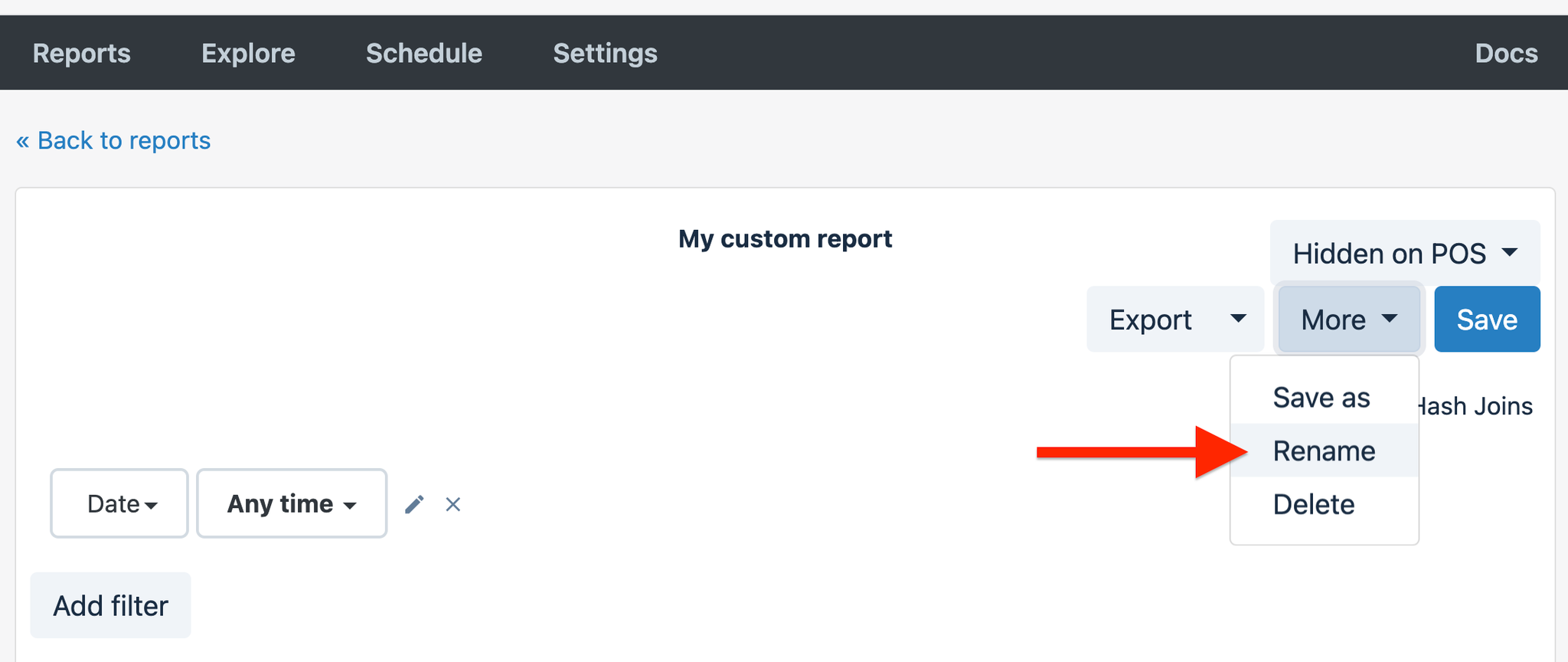
You cannot rename built-in reports. However, you can use "Save as..." option to create a copy.
To copy a report:
- Open it from the Reports page
- Click the More button and select Save as...
- By default the system keeps the same name adding Copy of at the beginning, or you can input a new name for your report
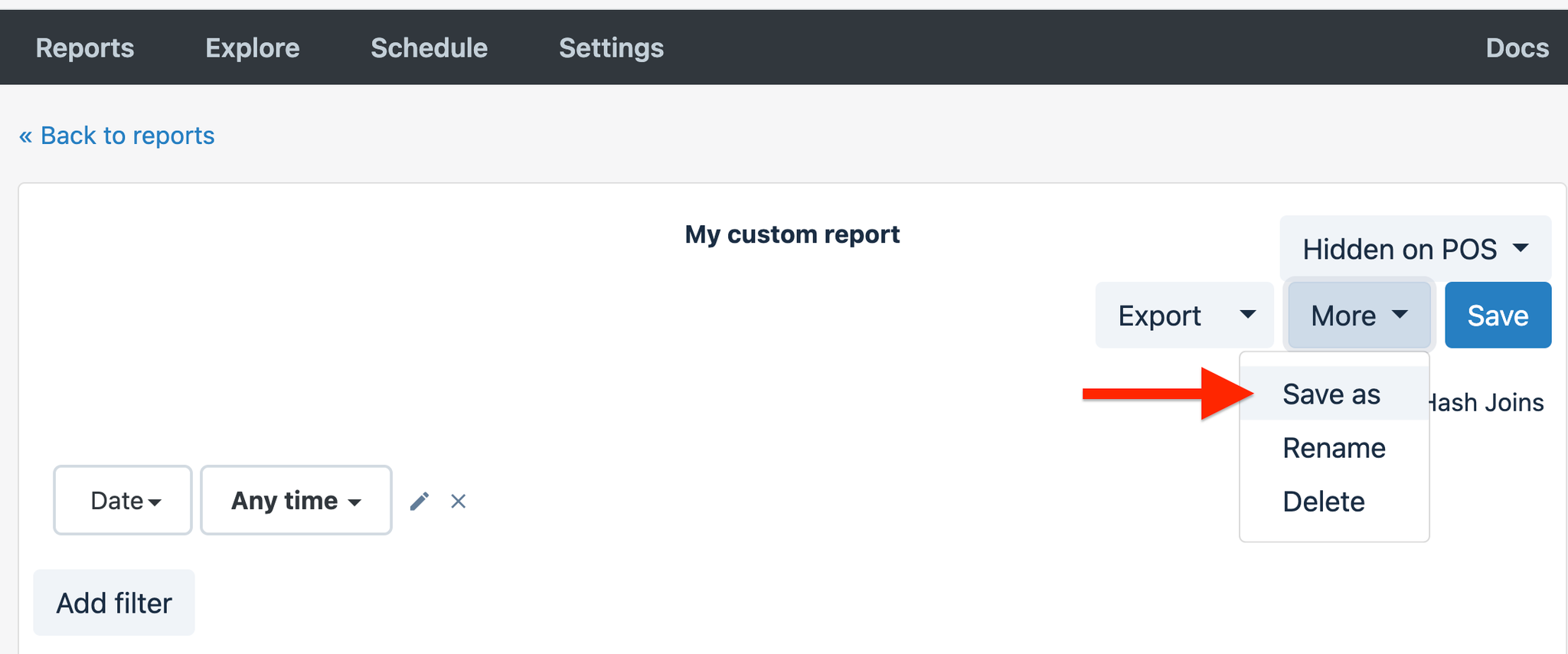
Organizing Reports
The custom reports are organized alphabetically.
To customize your organization and find reports quickly in the custom report menu, you can rename them with a prefix. Using a symbol or emoji to group related reports is an efficient way to differentiate between them quickly.
As an example, a typical e-commerce team can have different departments and you can rename reports prefixing the department name with emoji and department name. As an example -
- 📊 Analytics
- 📦 Fulfillment
- 🧾 Accounting
- 🚚 Shipping
- 📧 Customer Support
- 🧑💼 HR
- 📝 Legal
- 📈 Sales
- 📌 Project Management
- 🤝 Partnerships
Color coding emojis can be used too:
- 🟢 Green
- 🔴 Red
- 🔵 Blue
- ⚫ Black
- 🟦 Square blue
- 🟩 Light green
